Relay Entries Management Screen¶
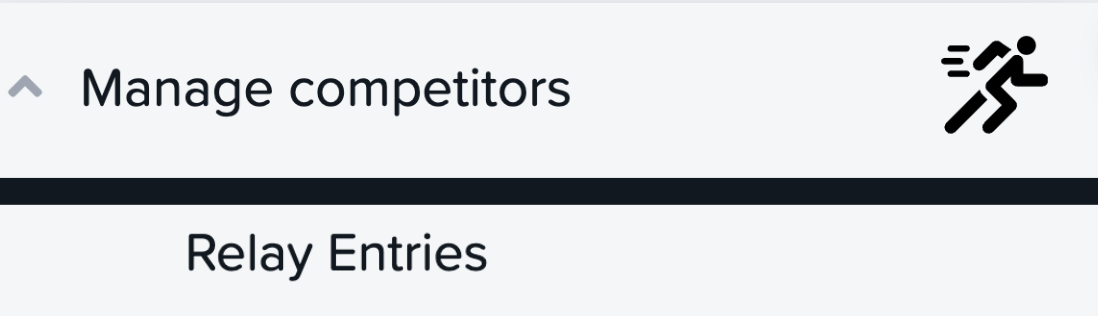
Relay Entries button in management screens
The Relay Entries management page helps you keep track of all your relay entries, be it for 4x100m on the track or a road or XC relay, it also gives you a number of useful tools to ensure everything is ready for your event.
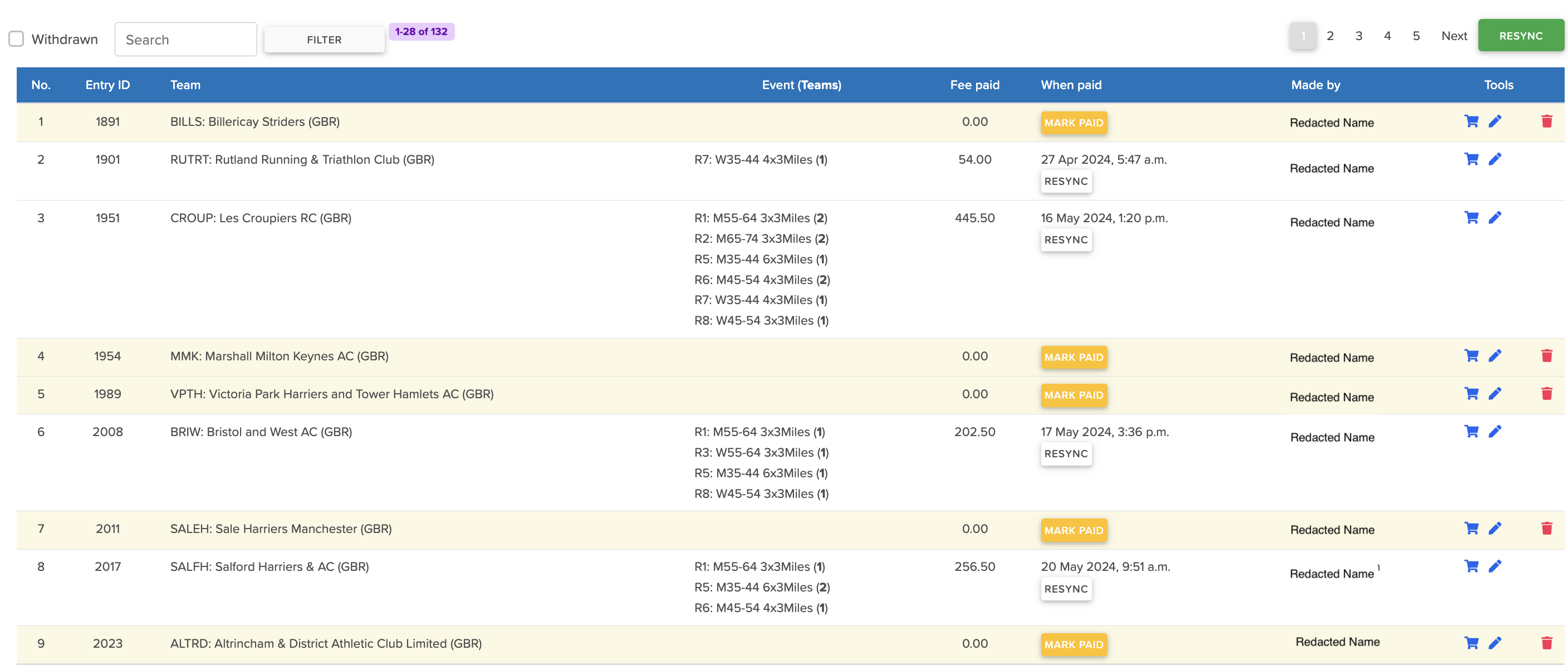
Relay Entries Management Screen
Relay Entry Table¶
The table includes lots of useful information.
- No. - This is the unique numerical value assigned to the entry for your competition,.
- Entry ID - This is the unique ID assigned to the entry, to differentiate it from all relay entries in OpenTrack.
- Team - This is displays the club code and name of the club who the entry is for.
- Events (Teams) - This displays the events which the entry is for, and in brackets is the number of relay teams per event for the club.
- Fee Paid - This is how much the club has paid for their entry, if it is 0.00, the team hasn't completed their entry.
- When Paid - This shows the time and date the team paid, along with a RESYNC button for those who have a paid, and a Mark PAID button for those who haven't.
- Made by - This displays the user who made the entry on behalf of their club.
- Tools - This gives three useful buttons to view the basket, edit, and delete an entry.
- The delete function only exists for partial entries which haven't yet paid.
Functions and tools¶
-
RESYNC:
- You can re-sync entries, to update the relay teams, in the teams page, this is useful if a team isn't showing or was accidentally deleted as it will re-create.
- You can re-sync one entry by clicking the button under When Paid or re-sync all entries by clicking the green RESYNC button in the top right corner of the page.
-
Tools:
- The shopping trolley icon will take you to the entries basket.
- The pencil icon will take you through the entry journey, this is a quick way to edit someones entry.
- The rubbish bin icon will allow you to delete partial entries, which is useful if the wrong person starts an entry for a team, as you can then delete their entry allowing the correct person to complete the entry for their club.
- Mark as Paid:
- You can mark a partial entry as paid, to allow someone a free entry. They will need to complete the entry other than paying.
- Filter:
- You can search for a specific Entries in the top left hand corner, and you can go through the pages of the your entries in the top right and bottom left of the page.