Entries

Mark Entries as Paid¶
You are able to provide free entry for participants by marking their entry as paid.
Advise the athletes to go through the entry journey up until the basket stage, but not to pay.
In Manage Entries, find the athlete you wish to mark as paid and click MARK PAID. Following this, click the RESYNC button. The athlete will then show in your competitor list and any relevant events.

Refunds¶
You are able to refund entrants directly within OpenTrack.

Click on the small $ sign on the far right. It is inside an arrowed circle.
This will show you all the payments made by the person who entered this athlete. For example, in the image below it shows the payment made for 4 entries. The athlete we clicked on was one of these.
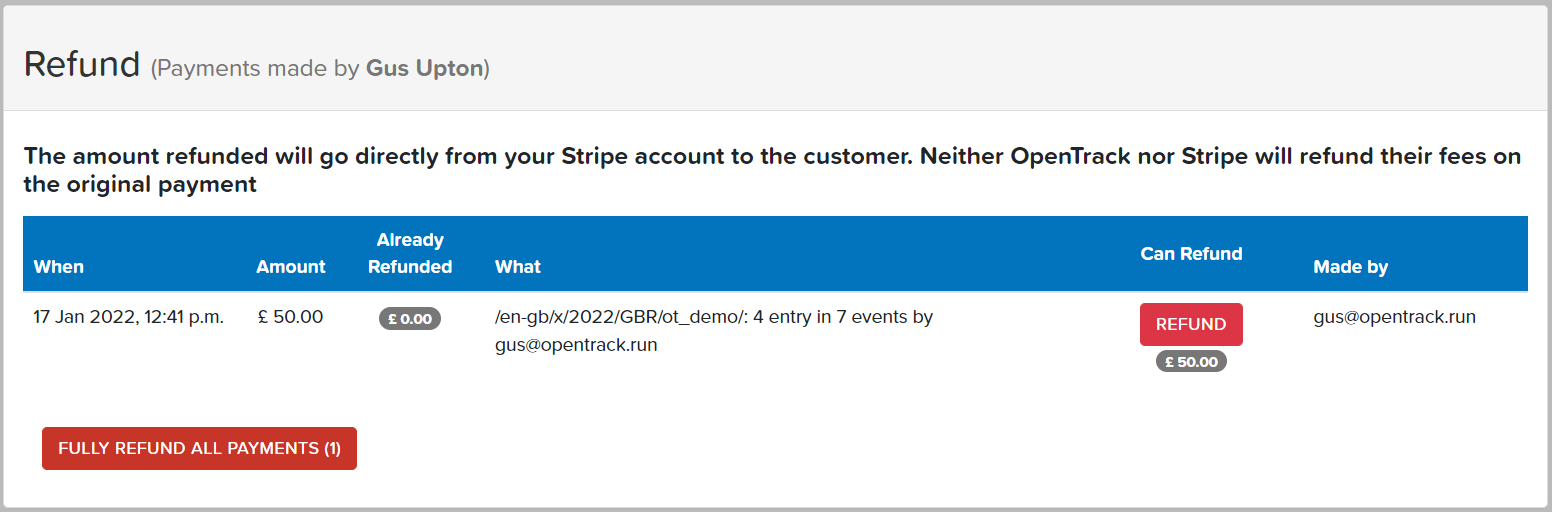
There are two refund options:
- FULLY REFUND ALL PAYMENTS

As it suggests, this will refund the full payment paid back to the person who made the entries. OpenTrack and Stripe both keep their fees, which means that the organiser has to make up the difference. For example, from a £10 entry, OpenTrack and Stripe's fees (combined) are £1 and the organiser gets £9. If a full refund is then issued, then the organiser has £10 go out of their Stripe account.
- REFUND

You can adjust the refund amount manually to whatever you wish.
Editing Qualifying Performances¶
To update a qualifying performance (QP) for athletes entered in your meeting:
- Navigate to Manage | Entries
- Use either the shopping cart or pencil icon to open the entry in question
- Step through the entry process to the event selection page, and change the athlete's QP
- Continue stepping through to the final entry page, and press 'Exit'.
- Use the 'Resync' button on the individual entry, or the 'Resync Competitors' button found under Actions to re-sync the entry.
Warning
If you do not re-sync the entry, the competitor record will not be updated.
Note
Athletes can do this themselves up to the point at which entries are closed. Please point them at this page.