Entry Configuration Management Screen¶
All setup for entries in OpenTrack is done via the entry configuration screen.

Tip
One of the benefits of OpenTrack is the detail to which you can configure your events — whilst the main options in each section are visible by default, full details for all other options can be found in the expandable blue boxes throughout the page.
Eligibility¶
The eligibility section allows you to define who is eligible to enter your competition.

Athlete Eligibility¶
Info
If you use strict licensing, unlicensed athletes will not be able to enter your competition
This allows you to define the licence requirements for entry.
- Current federation - licence strictly required - athletes cannot complete an entry without an active licence
- Licence checked but not required (1st claim and 2nd claim) - athletes will have licences checked on entry, but it is not a requirement
- 1st claim only - For use with team declarations - only athletes with a valid 1st claim role with their club will appear to be declared
- Federation Licence + 1st claim only - must be licensed with both federation and 1st claim club
- Anyone — No licence checking
Note
The 'Athlete Eligibility' setting only works if OpenTrack has licensing information for the country you are hosting your competition in
Organisation Types¶
The other key settings concern what the organisations an athlete can compete for:
- Allow unattached — Athletes can compete without representing a team
- Allow club/org teams — Athletes can choose a club or organisation to represent
- Allow ad-hoc teams — Athletes can compete for a team defined by the organiser in Manage Teams
- Allow national teams — Athletes can compete for a nation, rather than a club or organisation
If Allow club/org teams is checked, then you can define which clubs or organisations can enter in the 'Allowed Organisation Types' table.
If Allow ad-hoc teams is checked, athletes can select from the available ad-hoc teams in a drop-down menu during their entry journey.
Example Organisations
- Thames Hare & Hounds
- Bingley Harriers
- Blackpool, Wyre & Fylde AC
- 'Victoria Dock parkrunners'
- 'Local Mums Getting Fit'
- 'Big Corporate Head Office Joggers'
- Midland Counties Athletics Association
- Hertfordshire County Amateur Athletics Association
- North Eastern Counties Athletics Association
- Surrey Schools Athletics Association
- Scottish Schools Athletics Association
- Independent Schools Association
- 'St Hilda's Primary'
- 'Localville Secondary School'
- 'Yourtown Sixth Form College'
- Birmingham University Athletics Club
- Loughborough Students AC
- University of St Andrews Athletics and Cross Country Club
- 1 Bn The Highlanders
- RAF Waddington
- Royal Army Physical Training Corps
Note
It should be noted that being a club supercedes being any other type of organisation (i.e. schools, universities). In the UK, Millfield School, for example, is a registered club, as are many universities.
Other Settings¶
Full Configuration Details
Maximum events per athlete
- The number of events that a single athlete can be entered for
Medical exam expiration window
- The maximum number of days allowable since an athlete's last medical exam
If this is not relevant then leave it blank and it will not affect your entry criteria
Age group calculation
- Allows you to choose between UKA age groups (U11, U13, U15, U17) and World Athletics age groups (U14, U16, U18). The U20 and U23 age groups are the same in both cases.
Age group category
- Selects which discipline-specific age groups should be used for competition
Minimum age
- Defines the minimum age an athlete can be on the day of competition
If you are looking to limit event entry using age groups, this should be done in the events grid instead
Eligibility (Advanced)¶
General
Exempt date of birth
- Allows adding of competitors without date of birth
Team managers must approve entries
- Adds 'approval' stage, where team managers can accept or reject entries made by athletes looking to represent their team
Age Groups
Override age group cut off date
- Gives the option of setting a virtual competition date, to calculate athlete age groups as if the competition was taking place on the date specified.
Auto age groups
- Whether to automatically calculate age groups from date of birth
Calculate U7/U9 age group?
- Whether to calculate U7s/U9s as an age group distinct from U11s, when using UK age groups
Categorise U20/U23 as Senior
- Whether U20s/U23s should have their category calculated separately to the senior age group
Use masters age groups?
- Whether athletes aged 35 or older should have their category calculated separately to the senior age group
Filter masters events
- If unticked then masters athletes (35+) can enter any event open to seniors
- If checked, then masters athletes can only enter events open to their individual 5-year age group
Licencing
Allow unlicensed Irish athletes entry?
- Whether to allow Irish athletes to enter without a licence, regardless of licence requirements
Allow unlicensed foreign athletes entry?
- Whether to allow non-UK athletes to enter without a licence, regardless of licence requirements
Allow unlicensed U11s entry?
- Whether to allow athletes U11 or younger to enter without a license, regardless of licence requirements
Restrictions
Entry restricted to clubs
- Athletes can only enter representing clubs whose club codes are listed in the table
Note
This is useful for opening up entries initially to only members of a certain club — the restriction can then be removed
Restriction effect
- What the entry system should do for an athlete who is not known to be a member of the club(s) specified in the restriction table
Restriction custom message
- Help message to show to an athlete entering under an ineligble club, so they understand why they may not be able to enter
Teams
Correct club choice
- Whether to add club details for an athlete making an unattached entry, where OpenTrack has details
Secondary team
- If you wish athletes to represent more than one a club/organisation, choose from the dropdown to decide how the secondary club is chosen/specified.
Entry Payments¶
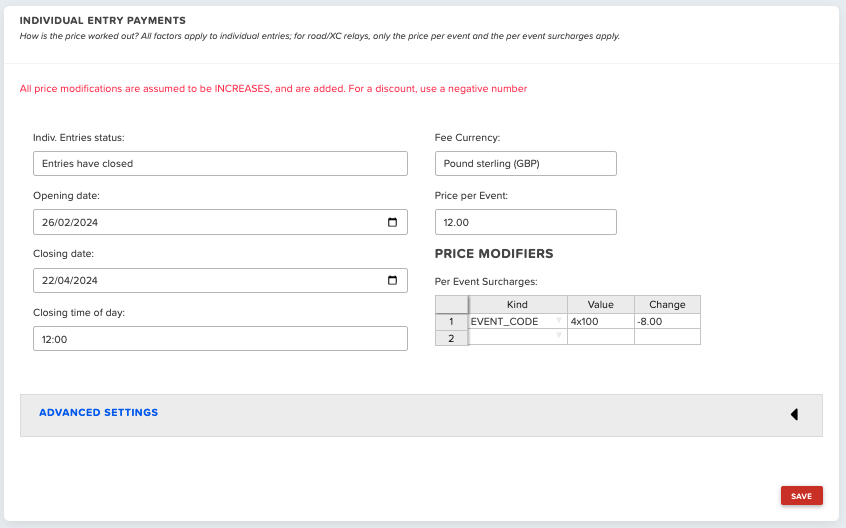
Basic Entry Status¶
Individual Entries status
- Not open yet
- Open for entries
- Entries have closed
Opening date — The day on which you want entries to open
Closing date — The day on which you want entries to close
Closing time of day — The time on the closing date at which you want entries to close
Entry Fees¶
Fee currency — The currency in which you want to charge competitors. It will default to the currency of the country the competition is in.
Price per event — The basic cost for an event at your competition, before modifiers
Price Modifiers¶
In this grid you can decide how you want to modify your price per event under certain conditions.
The type of modifier goes in the 'Kind' column, the 'Value' column is the specific team, age group, etc. in that type that you want to modify, and the 'Change' is the increase or decrease in price.
Example Modifiers
| Kind | Value | Change |
|---|---|---|
| TEAM | KENT | -5.00 |
- This modifier would reduce the cost per event for athletes from Kent AC by £5.
- For TEAM modifiers, the 'Value' is the code of the organisation you want to modify costs for.
| Kind | Value | Change |
|---|---|---|
| AGE_GROUP | U20 | -1.00 |
| AGE_GROUP | U17 | -2.00 |
| AGE_GROUP | U15 | -2.00 |
- These modifiers would reduce the cost per event for U20 athletes by £1, and for U17 or U15 athletes by £2.
- For AGE_GROUP modifiers, the 'Value' is the age group you want to modify costs for.
| Kind | Value | Change |
|---|---|---|
| EVENT_CODE | 100 | 5.00 |
- This modifier would increase the cost per event for athletes entering all 100 metre events. Useful if you are holding two rounds in an open meeting and want to charge more.
| Kind | Value | Change |
|---|---|---|
| EVENT_ID | F05 | -2.00 |
- This modifier would reduce the cost of entering into event F05. Useful if you have a junior field event with less jumps/throws, for instance.
| Kind | Value | Change |
|---|---|---|
| Q1 | Yes | 5.00 |
- This modifier would add £5 per event onto an athlete's entry if they answered 'Yes' to custom question 1.
Each modifier must be on its own line. You cannot use a comma separated list.
Combination Modifiers¶
The 'Combi' column allows you to combine modifiers to apply to a specific set of circumstances.
This is useful where you want to apply multiple modifiers at once — for example, if you only want U15s from a certain club to have a discount.
Add the row numbers of the modifiers you want to combine into the Combi column of each row.
For example, to add a discount of £5 only for U15s from club with code KENT:
| # | Kind | Value | Change | Combi |
|---|---|---|---|---|
| 1 | TEAM | KENT | 0.00 | 1,2 |
| 2 | AGE_GROUP | U15 | -5.00 | 1,2 |
Entry Payments (Advanced)¶
General
Price modifier for 2+ events
- Modifies the price of the every event entered by athletes after their first. Useful for providing multi-event discounts.
Price modifier for licence
- Modifies the price for athletes with a valid national licence. Useful to give required £2 discounts in UK road races, for example.
Per person surcharges
- This functions in the same manner as the per event modification grid above — however, modifications in this grid are applied once per person rather than once per event each person enters.
Chargeable extras
- Useful if you want to give competitors the option of paying for added extras, such as an event t-shirt, for example:
| Name | Options | Price |
|---|---|---|
| Event T-Shirt | S,M,L,XL | 15.00 |
- Name- the name of your optional extra
- Options - the options available for the extra, separated by commas
- Price - how much the extra costs
Early Bird
Early bird discounts are applied to each event until the specified cutoff date. For example, for a competition with base price £12, an early bird discount set to -2 would make events £10 until the cutoff date.
Fields are provided for two stages of early bird discounts. By way of example, the first discount field could be set to -4 to provide a £4 discount on the base price until the first cutoff date, with the second discount field set to -2 to provide a £2 discount on the base price until the second cutoff date.
Note
A negative value should be input to decrease the price until the set date (i.e. providing a discount before that date)
Discount Codes
Using the grid provided, you can create discount codes for an event — useful if you want to provide race winners with an incentive to come back in future, for example.
The max_uses field will specify the maximum number of times a code can be used before the system will stop accepting it.
| code | discount | max_uses |
|---|---|---|
| racewinner2023 | -10.00 | 10 |
Individual Entry Journey¶
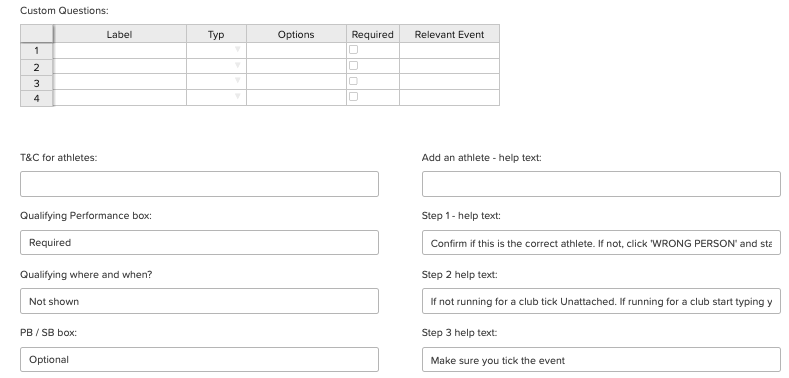
Terms and Conditions¶
T&C Text - Terms and Conditions text for users to accept. This box is a rich text field, so you can use hyperlinks, bold text, italics, etc.
T&C for athletes - A link to the location of a T&Cs document or web page you want users to read and accept
Custom Questions¶
Questions added to the custom questions grid are asked during the entry journey.
- Label is the question itself
- Typ is the type of answer, and can be either a NUMBER, TEXT, or DATE
- Required will mean users cannot complete the entry journey without answering the question.
To restrict a question to a predetermined set of answers, use Options, separating the answers with commas.
To restrict a question to only appear when users are entering certain events, use Relevant Event, separating the Event ID(s) with commas.
Custom Questions Example
| Label | Typ | Options | Required | Relevant Event |
|---|---|---|---|---|
| How are you travelling? | TEXT | Car, Bus, Train, Walk | ✓ | T01, T02, F03 |
In this example, users entering a competitor into events T01, T02, or F03 will have to tell the organiser how they are travelling to the event, selecting an option from the four defined in the 'Options' box.
Entry Backdoor Password¶
Athletes in possession of the entry backdoor password are able to enter after entries have closed
Statistics¶
Qualifying Performance and PBs/SBs can both be used for seeding, this data can be collected during the entry process or imported in from statistical sites, including Power of 10 (UK specific) and Tilastopaja (Europe Specific).
If you an event is only open to those within a specific standard, i.e. those under 30 minutes for 10,000m, a qualifying performance will be required.
All options in the statistics box have three options:
- Required — Athletes cannot complete the entry journey without submitting something
- Optional — Athletes can complete the entry journey without submitting something
- Not shown — Athletes are not shown the option during the entry journey
The three options that can be shown during the entry journey are:
- Qualifying Performance — Allows input of a qualifying performance for each event entered
- Qualifying where and when? — Allows input of where and when a qualifying performance was set. This can help ensure athletes are providing accurate and recent performances.
- PB/SB box — Allows input of a personal and season's best for each event entered
Additional Info¶
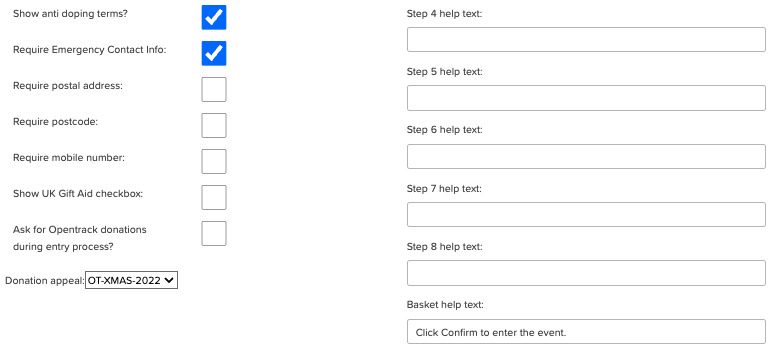
- Show anti-doping terms — When ticked, the UKA anti-doping terms will be shown at check out, and require those entering to agree to follow the anti-doping rules.
- Require Emergency Contact Info — When ticked, users need to provide the name and phone number of an emergency contact
- Require postal address — When ticked, users need to provide their postal address
- Require postcode — When ticked, users need to provide a postcode
- Require mobile number — When ticked, users need to provide a mobile number
Note
It is recommended that if requesting address information, you tick both the postal address and postcode boxes
Entry Help Text¶
For each of these fields, the text entered is that which will be shown at different stages of the entry journey, to guide users through smoothly.
You can set up this help text to ensure users enter information as you require it at each stage.
Help Text
- Add an athlete — Athlete selection stage, where users select the athlete they wish to enter
- Step 1 — Athlete confirmation stage, where users confirm the athlete they wish to enter
- Step 2 — Club selection stage, where users select the club or organisation the athlete is competing for
- Step 3 — Event selection stage, where users select the events they wish to enter from the list of events they are eligible for
- Step 4 — National licence purchase stage — this is only used in Norway and Malta
- Step 5 — Extra purchase stage, where users have the option to buy anything you specified in the chargeable extras grid
- Step 6 — Custom questions stage, where users answer any custom questions you have set up
- Step 7 — Charity donations stage, where users have the option to donate to a charity you have chosen
- Step 8 — Emergency information stage, where users input emergency contact details
- Basket — The basket stage, where users can pay or confirm their entry
Charity¶
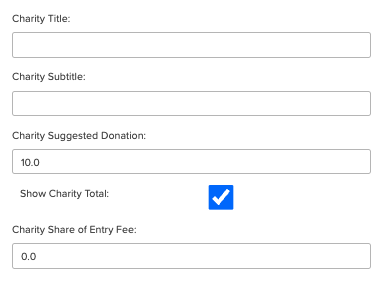
You can create a charity collection step in the entry journey if you want to get your participants to donate some money during their entry.
- Charity Title - The title of your charity
- Charity Subtitle - A bit more information about the charity
- Charity Suggested Donation - A suggested (editable) donation to show in the entry journey.
- Show Charity Total - Tick this to have a running total of the donations on the homepage
- Charity Share of Entry Fee - Input a figure here to specify a percentage of the entry fee to go to charity. 1=100%, 0.5=50%, etc
- Show UK Gift Aid checkbox — When ticked, users are able to choose to add Gift Aid to donations.
Note
Charity donations will show on Step 7 of the entry journey, and a running total will appear on the competition homepage.
Paid Road / XC Relay Entry¶
OpenTrack's Paid Relay Entries functionality allows you to take paid entries for relay events, where one person from each club can enter teams into each event, with team managers declaring the runners in each team closer to the competition date.
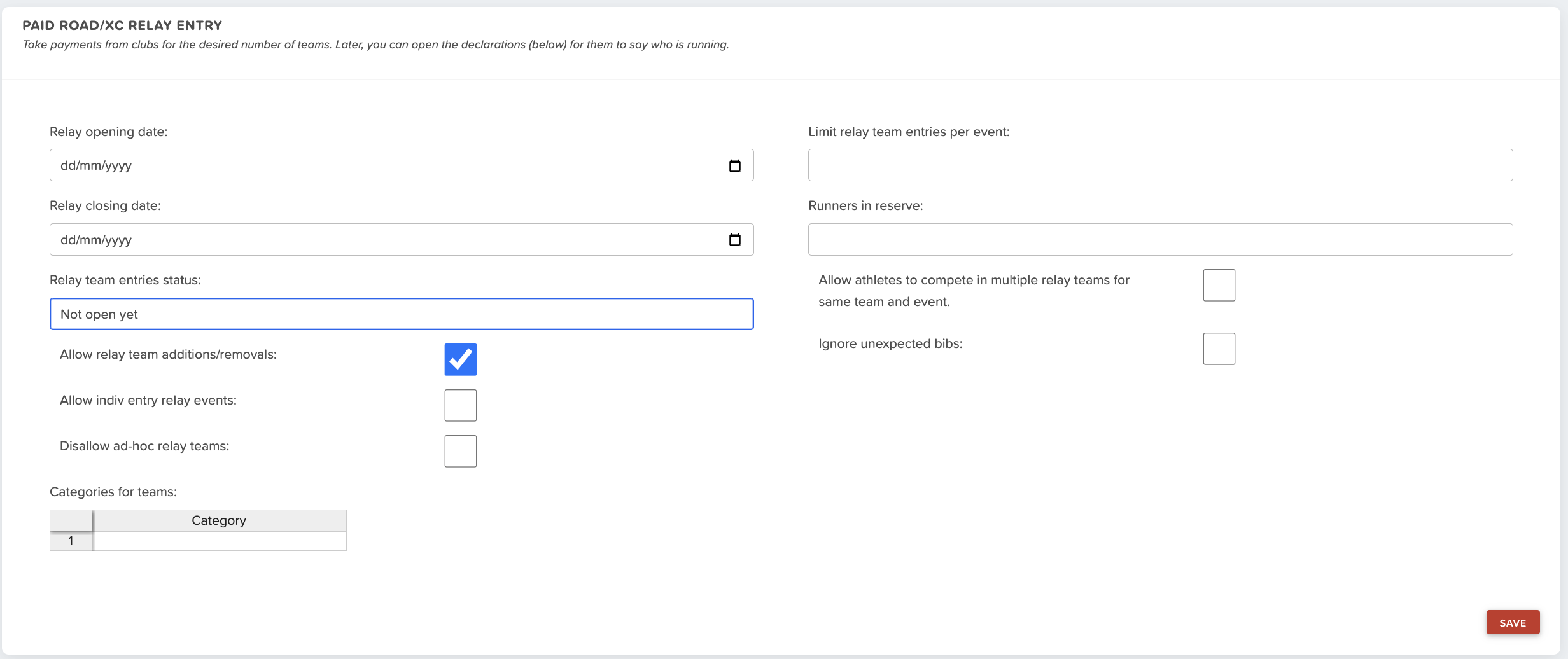
Note
Relay entries costs are calculated by multiplying the number of relay legs by the base price defined in Entry Payments
General¶
-
Relay opening date — This is the date you want to open relay entries.
-
Relay closing date — This is the date you want to close relay entires.
-
Relay team entries status — This shows if entries not open yet, open, or closed and can be manually changed.
-
Allow indiv entry relay — If ticked, individuals can add a relay entry to their basket while entering an individual event.
-
Disallow ad-hoc relay teams — You can prevent teams entering with ad-hoc teams.
-
Categories for teams — You can list the categories who are allowed to enter.
Competitor Limits¶
-
Limit relay team entries per event — This allows you to set a limit on the number of relay teams one club or organisation can enter per event.
-
Runners in reserve — This allows you to set how many reserve athletes can be selected, if set to 2, a team could declare 6 athletes for a 4x3Mile relay, with runners 5&6, being reserve 1&2.
-
Allow athletes to compete in multiple relay teams for same team and event — If ticked, athletes can compete for more than one of their clubs teams, allowing them to run multiple legs.
-
Ignore unexpected bibs — If ticked, you can upload results consisting of R01, R02, & R03 for example, but the results for R01 will only show those who's bib numbers, match those of teams entered into RO1.
Warning
Only one person per club can create and edit a relay entry per competition. There is no limit on the number of people who can be setup as team managers to declare the runners.
Team Declaration¶
OpenTrack's Team Declarations functionality has many uses, allowing team managers to declare/enter a large number of athletes at once, for league matches such as the NAL, inter-club matches such the Oxford vs Cambridge Varsity, or to declare the runners of relay teams entered using Paid Relay Entries, explained above.
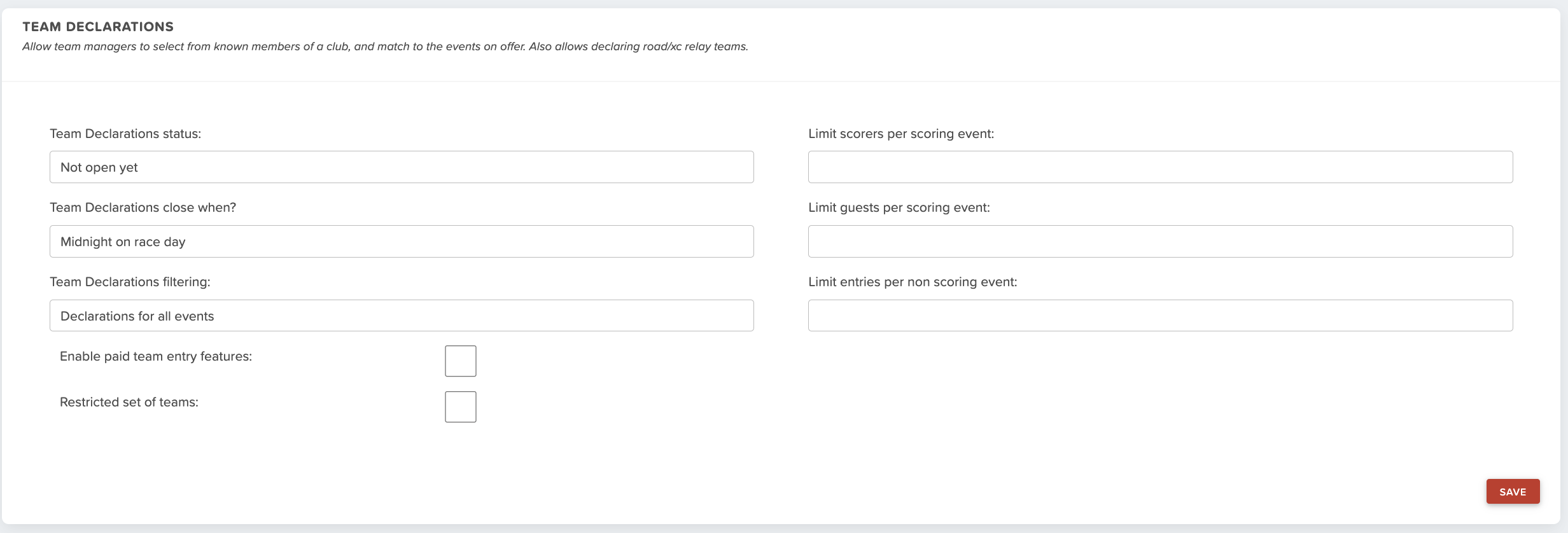
General¶
Team Declarations Status¶
- Not open yet — Declarations are not yet open
- Open for entries — Declarations are open for team managers to declare their team
- Removals only — Teams can't declare any new runners, but can change the running order and remove athletes, to utlise their reserves (number of reserves is set in Paid Relay Entries)
- Entries have closed — Team declarations have closed and no further changes can be made
Other Settings¶
-
Team Declarations close when? — Sets the closing of declarations in relation to the competition date
-
Team Declarations filtering — Gives the option to limit use of team declarations only to individual events, only to relay events, or to all events.
-
Enable paid team entry features — If ticked, teams managers can declare athletes for a competition and pay for their entry on their behalf
-
Restricted set of teams — Restrict entries through team declarations to only those teams you have specified in the Manage Teams screen
-
Allow relay team additions/removal — If ticked, teams can edit their entry after paying, to add or remove more teams.
-
Allow competing out of category — If ticked, athletes are able to enter/compete in events outside of their typical category
Competitor Limits¶
-
Limit scorers per scoring event — Limit the number of scorers a team can declare/enter into a scoring event
-
Limit guests per scoring event — Limit the number of guests a team can enter into a scoring event
-
Limit entries per non-scoring event — Limit the number of athletes a team can enter into a non-scoring event. Non-scoring events are defined by having a category ending 'NS'.