Email my Participants¶
Mailing¶
You can use the inbuilt mailing feature to send messages and information to your participants.
Click Manage from your homepage and then choose Mailing from the left hand side.
Click "NEW MESSAGE" from the right hand side.
You will see the following screen:

Complete the form using the instructions on the page. You can choose who receives the message and also input "tokens", like a mail merge, so it is addressed appropriately. The tokens appear on the right side once you have chosen your recipient list.
We advise sending a test message to yourself before sending to all your athletes!
Also, a 'Mailing list' button can be found next to the send button which lists all emails to be used.
Remote Check-in¶
Useful for either a standard competition or multi-event competition, the check-in feature allows you to see which athletes will be in attendance before seeding takes place. This is done by sending an email out to all competitors asking them which events they will be attending.
To turn this feature on, head to Manage and then click Config from the left hand side. Scroll down to find two options:
- Require checkins for whole competition - Allows you to see which athletes will be attending the meet, before arrival and handing out event numbers.
- Require checkins per event - Allows you to operate the Call Room feature, accessed from the individual event page. This shows the athletes that will take part, and seeding can be performed on this declaration.
(Not implemented yet) The Call Room check-in time can then be set to how long before the event starts to close check-in. This can be different for track events and field events.
Before sending the check-in email, please make sure that all competitors are numbered.
Once you are ready to send out the check-in email, navigate to Manage > Mailing and click the 'CREATE CHECK IN EMAIL' (this button only appears when the above options are selected). If the competition makes use of the entries system then it is recommended that the 'Recipients' option is set to 'Paid Entries' otherwise leave it defaulted to 'All numbered competitors'. The check-in email will use a ready made template which cannot be edited.
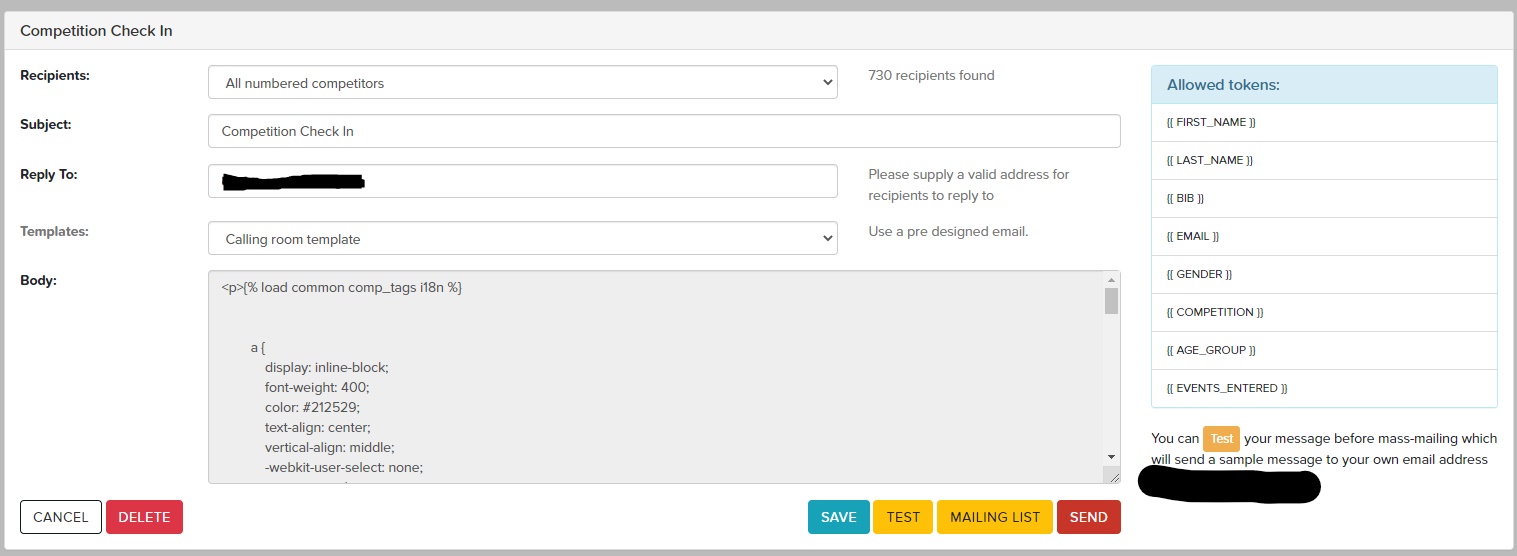
More explaination on mailing can be found here
An example check-in email can be seen below.

The 'Go to check in' button will redirect to a page where the coach/competitor can select which events to check into.
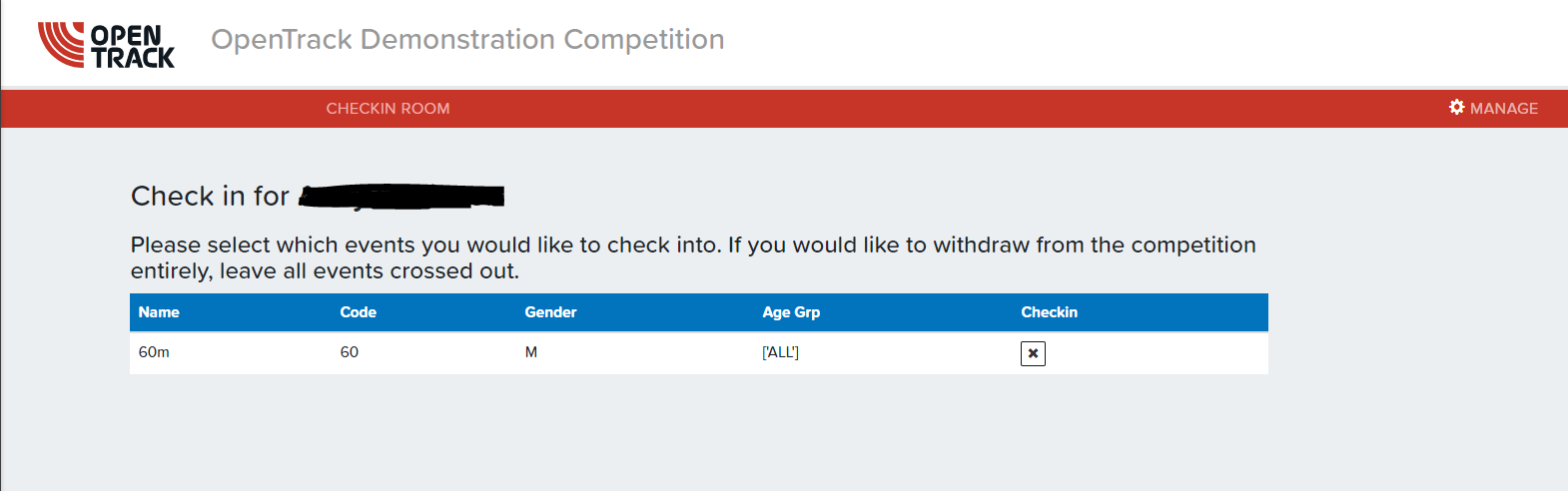
This page can also be accessed by meeting directors for each competitor by replacing the bib number in the URL.
